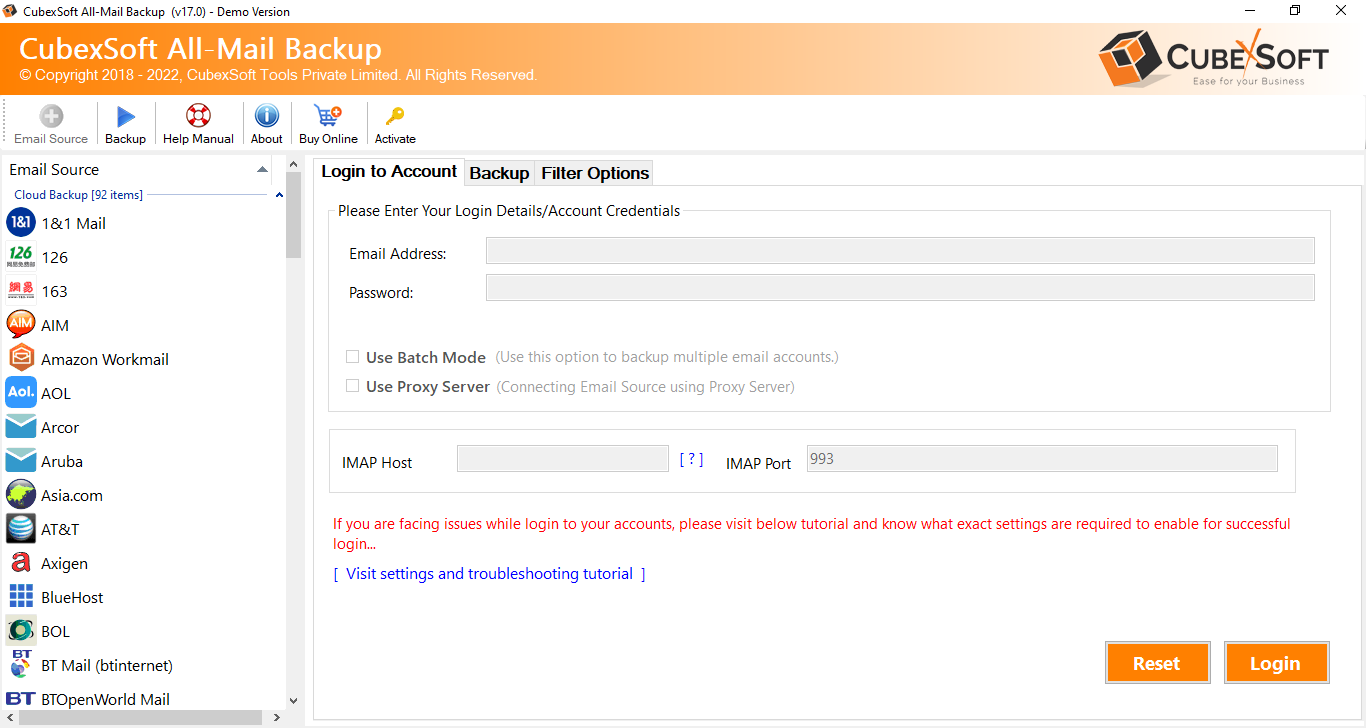In the ever-evolving landscape of digital communication, email plays a pivotal role in connecting people from around the globe. With numerous email service providers available, users often find themselves contemplating a switch for various reasons. If you’re considering moving from AOL to Gmail, this blog will guide you through the process of importing your emails seamlessly.
Overview of AOL & Gmail
AOL (America Online) and Gmail are both renowned email service providers, each with its unique features and user base. While AOL has been a long-standing player in the email game, Gmail, powered by Google, has gained immense popularity for its intuitive interface, powerful search capabilities, and integration with other Google services.
Reasons to Import Email from AOL to Gmail
- Advanced Features – Gmail offers a plethora of advanced features, including smart categorization of emails, powerful search algorithms, and seamless integration with other Google services like Drive and Calendar.
- Generous Storage – Gmail provides users with a generous amount of storage space, ensuring that you can store a vast number of emails, attachments, and documents without worrying about running out of space.
- Better Spam Filtering – Gmail’s robust spam filtering technology helps keep your inbox clutter-free, ensuring that important emails aren’t lost amidst unwanted messages.
- Cross-Platform Accessibility – Gmail can be accessed from any device with an internet connection, allowing for a seamless transition between your computer, smartphone, and tablet.
- Collaborative Features – If you use Google Workspace (formerly G Suite), Gmail seamlessly integrates with collaborative tools like Google Docs, Sheets, and Slides, fostering efficient teamwork.
How to Import Email from AOL to Gmail with Manual Method
To import your AOL emails to Gmail manually, follow these steps –
- Enable IMAP on AOL – Log in to your AOL account, go to Account Settings, and enable IMAP.
- Add AOL Account to Gmail – In Gmail settings, go to “Accounts and Import” and add your AOL account using the IMAP settings.
- Start the Import – Initiate the import process by selecting the folders you want to import. Gmail will fetch your AOL emails and organize them accordingly.
Drawbacks of the Manual Method –
- Time-Consuming – The manual method can be time-consuming, especially if you have a large number of emails to transfer.
- Risk of Data Loss – There is a risk of data loss or corruption during the transfer process, especially if not done carefully.
- Technical Expertise Required – This method requires some technical knowledge, making it less user-friendly for those not comfortable with email settings.
- Limited Metadata Transfer – Some metadata, like read/unread status and labels, may not transfer accurately.
- No Automated Updates – Changes in your AOL account won’t be reflected in Gmail automatically, requiring manual updates.
Alternative Solution to Import AOL Emails to Gmail
While the manual method is an option for importing AOL emails to Gmail, it comes with its drawbacks. For a smoother transition, consider using automated solution like CubexSoft AOL Mail Backup Tool to ensure a seamless and secure migration. Making the switch AOL email to Gmail can enhance your email experience, providing you with advanced features and a more integrated digital workspace.
The AOL to Gmail Tool is a specialized software designed to streamline the process of importing AOL emails to Gmail with utmost efficiency and ease. This user-friendly tool offers a straightforward solution, allowing users to seamlessly transfer their AOL email data, including emails, attachments, contacts, and calendars, to a Gmail account. The software ensures the preservation of email metadata, such as read/unread status and labels, while maintaining the integrity of the data throughout the migration process. With its intuitive interface, The software eliminates the complexities associated with manual methods, providing a reliable and secure way to transition from AOL to Gmail. Whether you’re a tech-savvy individual or a casual user, this tool simplifies the entire process, saving time and minimizing the risk of data loss during the import.