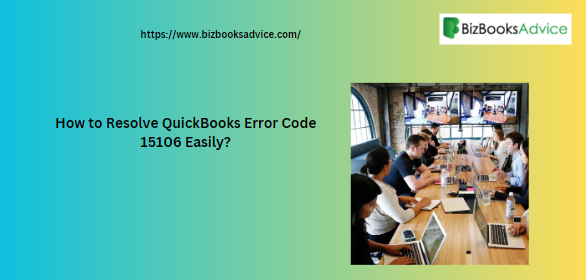QuickBooks Payroll Update Error 15106 indicates the occurrence of an update error. The error simply indicates that the update file can not be opened. The occurrence of this error simply halts the update process, and the user can not update their QuickBooks payroll system. Normally, the error comes with a warning message stating, “Error 15106: The update program is damaged, or Error 15106: the update program cannot be opened.” If you are facing this technical glitch, then this blog can be of great use to you. So, go through the blog to learn the practical solutions of QuickBooks error code 15106.
Why Am I facing QuickBooks error code 15106?
There are several causes why you are receiving QuickBooks error code 15106 in your system. Below, we have pinned down the root causes of the update error.
- The improper installation of QuickBooks.
- Windows firewall and antivirus settings are creating hindrances in updating the software.
- The UAC setting of your system can trigger this problem.
- You are not logged in as an administrator to perform the update task smoothly.
Reliable Methods to Fix QuickBooks error code 15106
The error 15106 in QuickBooks Desktop can be easily rectified by implementing the methods below. You can pick any of the solutions to resolve the issue. Since it is a payroll update error, make sure that you update the QuickBooks payroll tax table after every resolution to restore the payroll information.
Solution 1: Login as an Administrator in QuickBooks
Insufficient permissions to download and install the latest updates in your system can result in this error. Follow the below-mentioned steps to resolve the payroll update error.
- Firstly, close all the currently running programs, including QuickBooks.
- After that, you need to right-click on the QuickBooks desktop icon.
- Further, you need to select the run as an administrator option from the drop-down list.
- Hopefully, it will fix the issue caused due to insufficient permissions.
Solution 2: Turn Off the UAC settings
Follow the below-mentioned steps to turn off the user account control (UAC) settings for Windows 10, 8.1, 8, and 7.
- To begin with, open the control panel of your system.
- After that, go to the user account and then choose the change user account control setting option available there.
- Now, to turn off the UAC setting, you need to move the slider to Never Notify.
- In order to make the changes visible, press the OK button.
- Lastly, you need to reboot your system and check if the issue is fixed or not.
Solution 3: Log In as an Administrator Account on Your System
Follow the below-mentioned steps to remove the update error.
- First, open your system’s control panel and choose the User Accounts and Family Safety options.
- In the opened window, choose the user account option and then click on manage another account option.
- Further, click on switch this account option and provide the admin credentials when asked.
Read more: How to Solve QuickBooks Error H303?
Conclusion
Hopefully, the methods explained in this blog will help you eradicate the QuickBooks Error Code 15106. If you are still facing the QuickBooks issues. you can contact us for instant help.
Visit bloglabcity for more info.