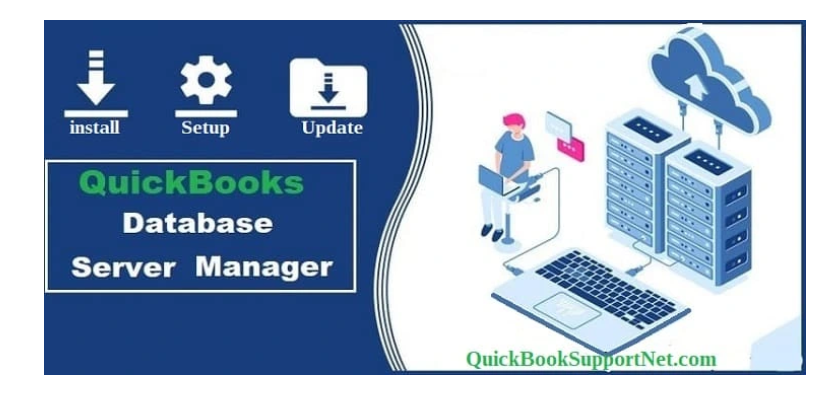In the realm of efficient and streamlined accounting, QuickBooks Database Server Manager stands out as a crucial tool for businesses managing their financial data through QuickBooks Desktop. This specialized application plays a pivotal role in optimizing database performance and ensuring seamless multi-user access. In this guide, we’ll delve into the key features, installation process, and best practices associated with QuickBooks Database Server Manager.
Understanding QuickBooks Database Server Manager:
QuickBooks Database Server Manager is a utility tool provided by Intuit, the maker of QuickBooks Desktop. Its primary function is to manage the company files stored on the host computer, enabling multi-user access to these files over a network. This is particularly beneficial for businesses where multiple users need simultaneous access to QuickBooks.
Key Features and Functions:
-
File Hosting:
-
QuickBooks Database Server Manager hosts the QuickBooks company files on the server computer, allowing other connected computers to access the files concurrently.
-
-
Multi-User Mode:
-
Facilitates multi-user mode in QuickBooks, enabling collaborative work on company files in real-time.
-
-
Update Functionality:
-
Manages automatic updates for QuickBooks Desktop installed on the server, ensuring that all users are on the same software version.
-
-
Scan Folders for QuickBooks Files:
-
The tool automatically scans and monitors folders for QuickBooks company files, making it easier to manage and organize the company file data.
-
Installing QuickBooks Database Server Manager:
The installation process is relatively straightforward:
-
Download the Installer:
-
Obtain the QuickBooks Database Server Manager installer from the official QuickBooks website.
-
-
Run the Installer:
-
Execute the installer on the server computer where the QuickBooks company files are stored.
-
-
Follow On-Screen Instructions:
-
The installation wizard will guide you through the process. Follow the on-screen instructions to complete the installation.
-
-
Update QuickBooks:
-
After installation, it is recommended to update QuickBooks on the server computer to the latest version using the QuickBooks Database Server Manager.
-
-
Scan Folders:
-
Open QuickBooks Database Server Manager and add folders that contain the QuickBooks company files. The tool will then scan and monitor these folders for changes.
-
Best Practices and Tips:
-
Regular Updates:
-
Keep QuickBooks Database Server Manager up to date to ensure compatibility with the latest QuickBooks Desktop versions.
-
-
Scheduled Scans:
-
Schedule regular scans for company files to ensure that changes are promptly reflected and that the tool remains aware of all relevant files.
-
-
Network Configuration:
-
Optimize your network configuration to ensure smooth communication between the server and user computers. A stable network connection is vital for optimal performance.
-
-
Backup Procedures:
-
Implement a robust backup strategy for your QuickBooks company files. While QuickBooks Database Server Manager enhances accessibility, regular backups are crucial for data security.
-
-
Security Measures:
-
Implement security measures on the server computer hosting QuickBooks Database Server Manager to protect sensitive financial data.
-
Troubleshooting and Support:
If issues arise during the installation or usage of QuickBooks Database Server Manager, referring to the official QuickBooks support resources and documentation can be invaluable. Additionally, Intuit provides customer support for QuickBooks users, assisting with troubleshooting and resolving technical queries.
Conclusion:
QuickBooks Database Server Manager is an indispensable tool for businesses leveraging QuickBooks Desktop in a multi-user environment. Its ability to host and manage company files, facilitate multi-user access, and streamline updates makes it a cornerstone for efficient financial management. By understanding its features, following best practices, and staying informed about updates, businesses can harness the full potential of QuickBooks Database Server Manager, ensuring a robust and collaborative accounting experience.
Moreover, if you are unable to get rid of the error code 6150, in that case, the user can speak to our QuickBooks Database Server Manager right away at +1-855-603-0490, and our team of professionals will ensure to provide you with immediate technical assistance.