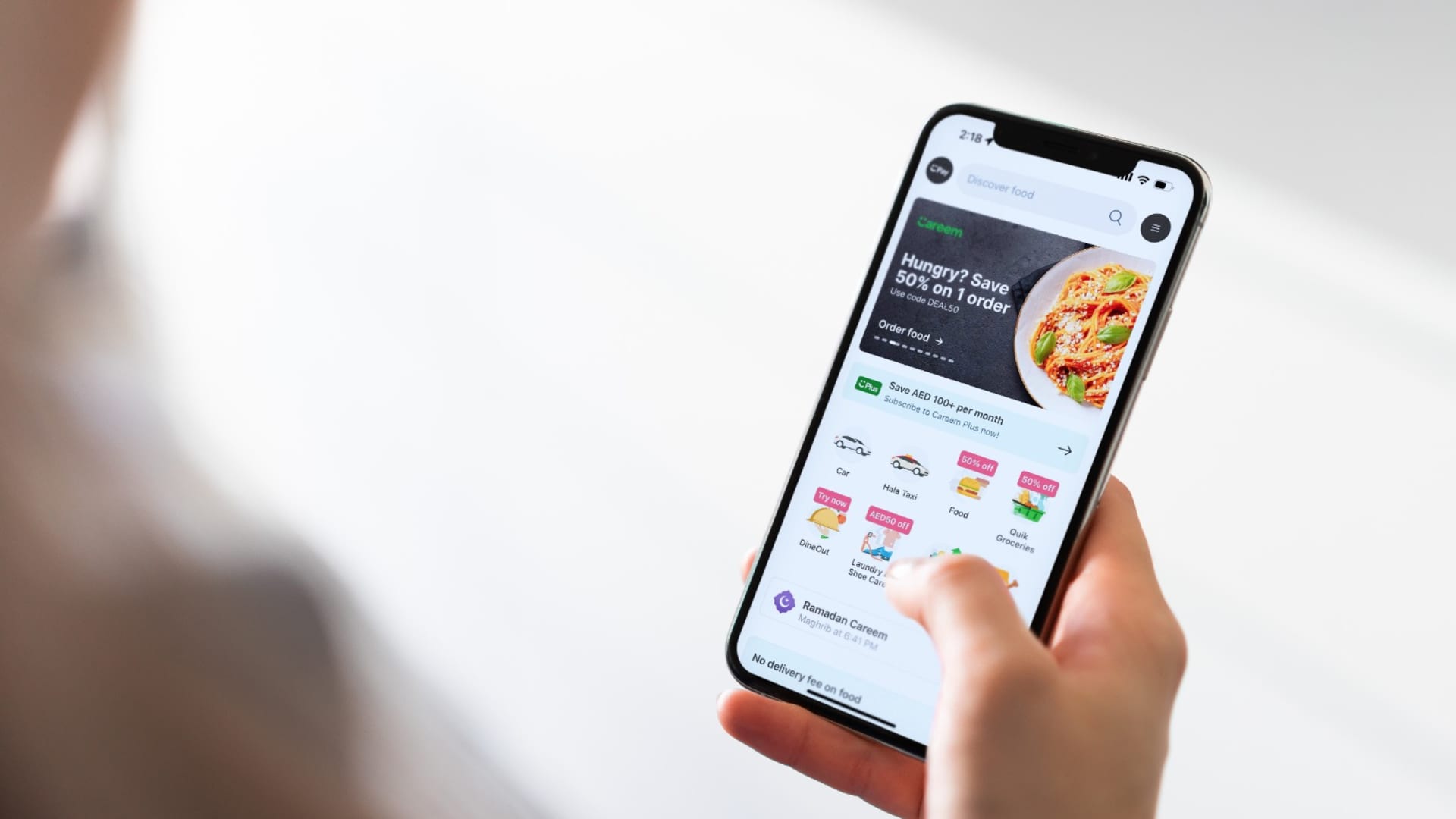If you are developing a single-page application (SPA) with React, chances are you will eventually come across a need to manage the state of your application. Redux is a popular state management library that can help you achieve this. In this blog, we will explore how to use Redux and React together to manage the state of your SPA.
What is Redux?
Redux is a predictable state container for JavaScript apps. It helps you write applications that behave consistently, run in different environments (client, server, and native), and are easy to test. Redux provides a central store to hold the entire state of your application and a set of rules to govern how the state can be updated.
Redux follows a unidirectional data flow pattern, which means that data only flows in one direction. The data is first dispatched to a store, and then the store sends a message to the components that the data has changed, and they should update themselves.
How to Use Redux with React?
Now that you have an understanding of Redux let’s dive into how to use it with React. Here are the steps you need to follow:
1. Install Redux and React-Redux
The first step is to install Redux and React-Redux. You can do this by running the following command in your terminal:
npm install redux react-redux
2. Create a Redux Store
The next step is to create a Redux store. A store is a single source of truth for the state of your application. To create a store, you need to define a reducer function. A reducer is a pure function that takes the current state and an action as arguments and returns a new state.
Here is an example of how to create a store:
import { createStore } from 'redux';
const initialState = {
counter: 0
};
function counterReducer(state = initialState, action) {
switch (action.type) {
case 'INCREMENT':
return { ...state, counter: state.counter + 1 };
case 'DECREMENT':
return { ...state, counter: state.counter - 1 };
default:
return state;
}
}
const store = createStore(counterReducer);In this example, we have created a store with an initial state of { counter: 0 } and a reducer function that handles two actions: INCREMENT and DECREMENT.
3. Connect React Components to the Redux Store
The next step is to connect your React components to the Redux store. You can do this using the connect function from the react-redux library. This function takes two arguments: mapStateToProps and mapDispatchToProps.
mapStateToProps is a function that maps the state from the store to the props of the component. mapDispatchToProps is a function that maps actions to props of the component.
Here is an example of how to connect a component to the store:
import { connect } from 'react-redux';
function Counter(props) {
return (
<div>
<h1>{props.counter}</h1>
<button onClick={props.increment}>Increment</button>
<button onClick={props.decrement}>Decrement</button>
</div>
);
}
function mapStateToProps(state) {
return {
counter: state.counter
};
}
function mapDispatchToProps(dispatch) {
return {
increment: () => dispatch({ type: 'INCREMENT' }),
decrement: () => dispatch({ type: 'DECREMENT' })
};
}
export default connect(mapStateToProps, mapDispatchToProps)(Counter);In this example, we have created a Counter component that displays the current value of the counter from the store and two buttons to increment and decrement the counter. We have also defined mapStateToProps and mapDispatchToProps functions to map the state and actions to the props of the component. Finally, we have used the connect function to connect the Counter component to the store.
4. Dispatch Actions to the Redux Store
The last step is to dispatch actions to the Redux store. You can do this by calling the dispatch function on the store and passing an action object. The action object should have a type property that specifies the type of the action and any additional data that is needed to update the state.
Here is an example of how to dispatch an action:
import { useDispatch } from 'react-redux';
function App() {
const dispatch = useDispatch();
function handleIncrement() {
dispatch({ type: 'INCREMENT' });
}
function handleDecrement() {
dispatch({ type: 'DECREMENT' });
}
return (
<div>
<Counter />
<button onClick={handleIncrement}>Increment</button>
<button onClick={handleDecrement}>Decrement</button>
</div>
);
}
In this example, we have created an App component that renders the Counter component and two buttons to increment and decrements the counter. We have also used the use dispatch hook from the react-redux library to get the dispatch function and handle the click events on the buttons.
Conclusion
Redux is a great tool to manage the state of your single-page application built with React. It provides a predictable way to handle state changes and makes it easy to share the state between components. By following the steps outlined in this blog, you can easily integrate Redux with your React application and manage the state in a predictable way.
If you are looking for React JS development services, there are many experienced and skilled developers and development companies available to assist you. These experts can help you develop a high-quality React application that meets your business needs and requirements. With their knowledge of Redux and other state management libraries, they can help you design and develop a scalable and maintainable application.
So, whether you are starting a new project or looking to add new features to an existing one, consider using Redux and React to manage the state of your application. And if you need assistance, don’t hesitate to seek the help of professional React JS developers who can help you take your application to the next level.