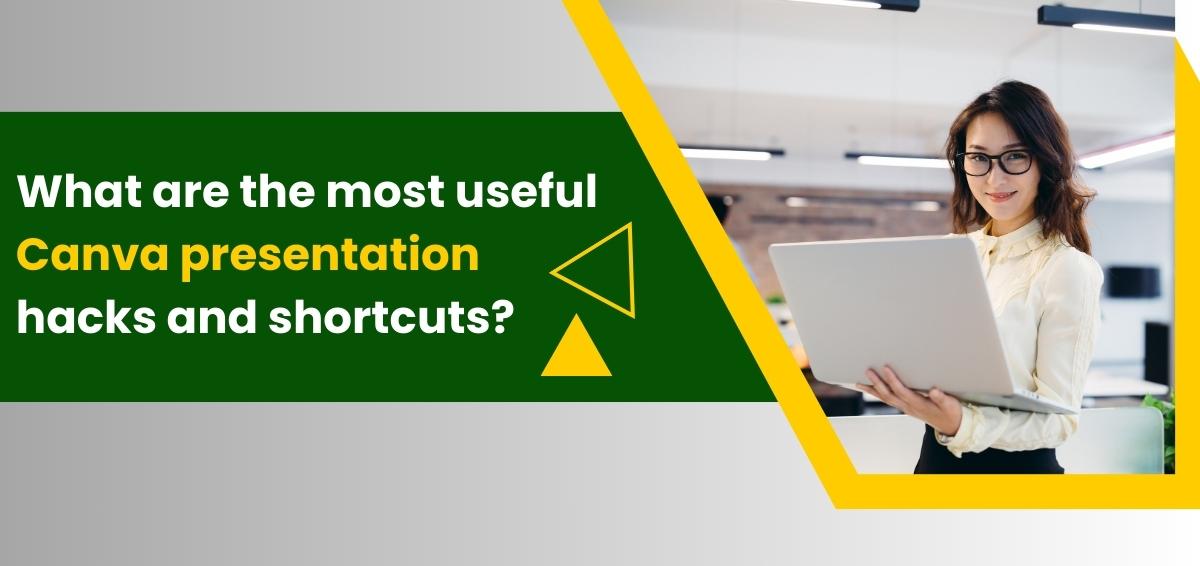In the digital age, effective visual communication is paramount. Whether you’re a student, professional, or entrepreneur, Canva has emerged as a game-changer in creating stunning presentations that captivate your audience. However, to truly harness the power of Canva, you need to be well-versed in its hidden gems – presentation hacks and shortcuts. This comprehensive guide explores the most useful Canva presentation hacks and shortcuts that will elevate your design game and save you precious time.
Master the Canva Interface
Before diving into the hacks and shortcuts, familiarize yourself with Canva’s user-friendly interface. Understanding the layout, tools, and basic functions is essential for efficient design. It will save you time by preventing unnecessary clicks and searches.
Use Templates Wisely
Canva offers an extensive library of templates tailored for presentations. Instead of starting from scratch, use these templates as a foundation for your design. Customize fonts, colors, and elements to match your branding or personal style. This saves hours of design work and ensures a polished look.
Keyboard Shortcuts
Canva has several keyboard shortcuts that can significantly speed up your workflow. Here are some essential ones:
- Ctrl/Cmd + C and Ctrl/Cmd + V: Copy and paste elements.
- Ctrl/Cmd + Z and Ctrl/Cmd + Y: Undo and redo actions.
- Ctrl/Cmd + D: Duplicate selected elements.
- Ctrl/Cmd + G: Group selected elements.
- Ctrl/Cmd + Shift + G: Ungroup selected elements.
- Ctrl/Cmd + Arrow keys: Nudge elements by one pixel.
Customize Your Brand Colors and Fonts
To maintain consistency across your presentations, save your brand colors and fonts as presets in Canva. This way, you can easily access and apply them to various elements without manually entering the color codes or font styles every time.
Utilize Grids and Guides
Precise alignment is crucial in presentation design. Canva offers grids and guides that help you align elements perfectly. To enable them, go to the “View” menu and select “Show Grid” or “Show Guides.” This ensures that your design elements are evenly spaced and aligned.
Snap to Grid
Hold the Shift key when moving elements around your canvas to enable the “snap to grid” feature. This ensures that your objects align with the grid or guides, making creating a neat and organized layout easier.
Master the Position and Arrange Options
Canva’s “Position” and “Arrange” options are invaluable for precise element placement. You can access these options by right-clicking on an element. Use them to send elements to the front or back, align them relative to each other, or distribute them evenly.
Quickly Duplicate Pages
If your presentation requires multiple similar slides, save time by duplicating pages. Click on a slide thumbnail in the sidebar, right-click, and choose “Duplicate.” This creates a copy of the selected slide, allowing you to make minor adjustments without recreating the entire layout.
Magic Resize
Magic Resize is a powerful feature that lets you adapt your presentation to different formats with a single click. To use it, click “File” and select “Magic Resize.” Choose the desired format (e.g., changing from a presentation to a social media post), and Canva will adjust your design accordingly.
Organize with Folders
As your Canva projects accumulate, organizing them becomes crucial. To tidy your workspace, create folders for different projects, clients, or themes. Right-click on a design and select “Move to Folder” to categorize it efficiently.
Keyboard Navigation
For quick and efficient navigation within Canva, use the keyboard shortcuts:
- “V” for the pointer tool.
- “T” for text.
- “S” for shapes.
- “C” for elements from your uploads.
- “L” for lines.
Resize Elements Proportionally
When resizing text or shapes, maintain their proportions by holding the Shift key. This ensures that your elements aren’t distorted, maintaining a professional look in your presentation.
Conclusion
In a world where visual communication is paramount, mastering Canva presentation hacks and shortcuts can be a game-changer. By utilizing these tips, you’ll save valuable time and create more polished and engaging presentations. Canva’s user-friendly interface, templates, and powerful features make it a versatile tool for students, professionals, and entrepreneurs. So, why wait? Start incorporating these hacks into your design workflow and watch your presentations come to life with ease and efficiency.