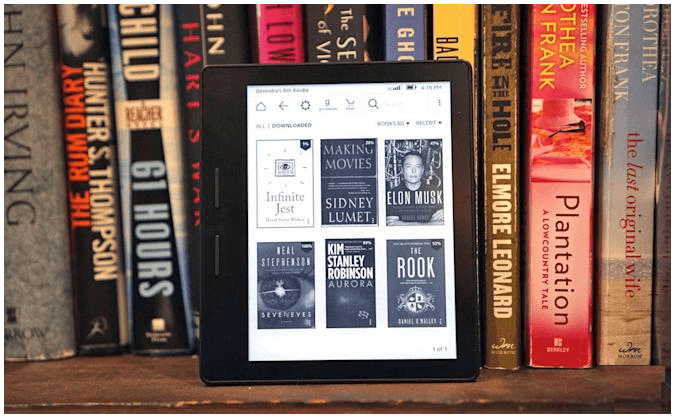Kindle Fire tablet is a sophisticated device that allows users to access and perform multiple tasks because the device can do both work as an e-reader and a tablet. The difference between the device is that with your Kindle e-reader device, you can only read a book that’s it and the user has a right to access Amazon e-library only but the user with the kindle amazon fire tablet can perform multiple things like music, and video, social media access, internet browser access, stream Youtube video, games, app downloading, etc. along with the reading or you don’t want to read. There are so many other features of hardware and software included, like audible audio features. If you want to know more about the Fire tablet tap on amazon fire tablet customer service to know more.
On the kindle fire device, you can easily download any application which belongs to a streaming application, video app, music app, gaming app, or any other application directly from the Amazon app store. Some of the streaming applications or any other app maybe not be available on the app store for this you can go with the sideload method. This alternate method to install any app is also authentic no issue will generate in this. But sometimes user face issues like the install button not working while downloading process and users think kindle fire frozen is the actual issue or Kindle is not working but the main issue is the install button not working properly.
Fix Install Button Issue: Are you one of those who are really struggling with pressing the install button doesn’t work while trying to sideload an. APK file to your kindle fire tablet. One thing that you have noticed while processing is that if you press the cancel button it works properly but if you press the install button nothing happens. You can easily fix the issue by following the below-given steps.
- This issue is caused by screen filtering apps like a blue light filter, twilight, etc. The screen filter overlay is blocking the install button. For fixing it you will find the screen filtering app.
- You can also pause, the screen filtering app.
- Select the setting icon.
- Tap on the Apps & Games option.
- After that, click on the manage all applications option.
- Now, select the screen filtering app and press the force stop button.
- After the completion of this, you will able to press the install button.
In this blog, you will get information about how to fix the install button not working issue with the reason and step-by-step solution. If you are in the same trouble as this then follow the procedure and you can also go with the Amazon online expert team for the solution to immediate results.